۶ Best Fixes for Cannot Sign In to Apple TV on Amazon Fire TV Stick 4K
You can download and install the Apple TV app on your Fire TV Stick 4K to enjoy your favorite content like Ted Lasso, Servant, and Severance. You can enjoy Apple TV content in Dolby Atmos and Dolby Vision on your Fire TV Stick 4K.

But your weekend binge plans might fail if you cannot sign in to your Apple account. If you are facing this exact issue, here are some working solutions to fix cannot sign in to Apple TV on Fire TV Stick 4K.
۱. Check Your Internet Connection
Starting with the most basic solution, you should check the status of your internet connection. It should be strong enough to let you sign in to the Apple TV on the Fire TV Stick 4K. Here’s how you can check your internet speed.
Step 1: Go to Apps on your Fire TV home screen.

Step 2: Select My Apps tile.

Step 3: In My Apps, select Internet.
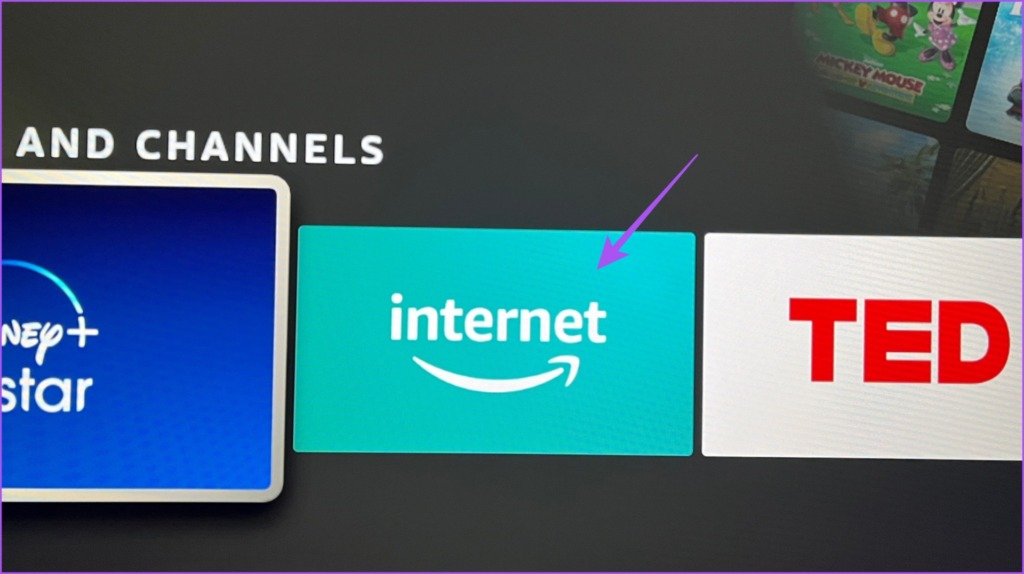
Step 4: In the Internet app, go to fast.com and run a speed test.
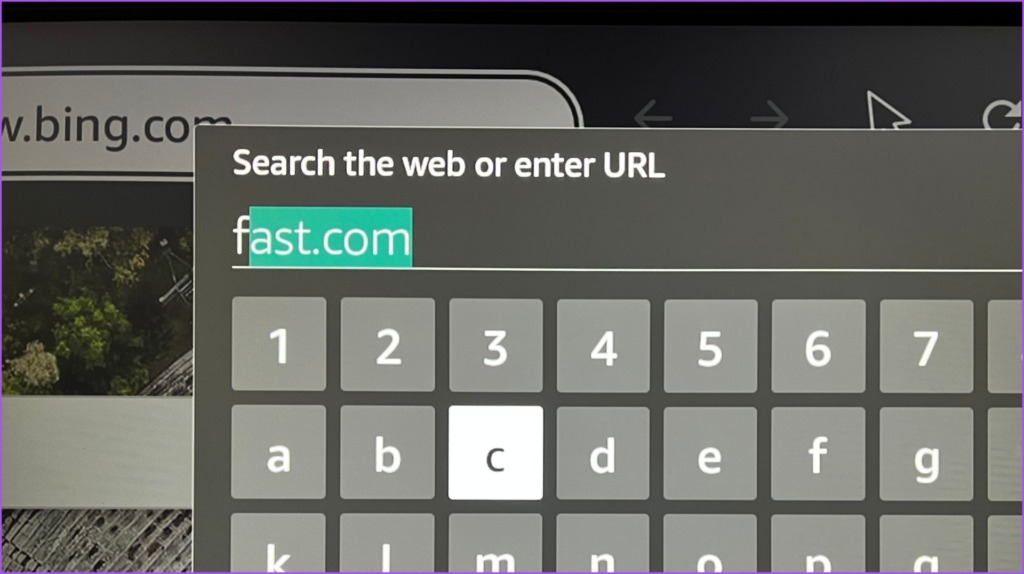
Step 5: After the speed test is complete, return to the home screen and launch the Apple TV app to check if the problem is solved.
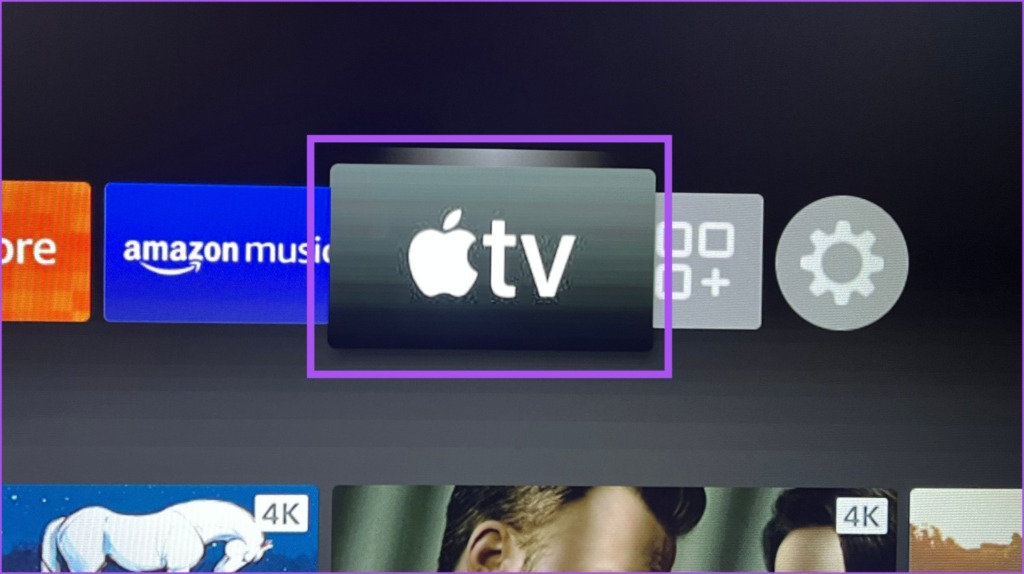
۲. Check Your Account Details
Another basic solution is to check whether your account details i.e. your Apple ID and password are correct. It’s a good idea to check it when you sign in to your account on any streaming app or you’ve changed the password recently. So make sure that your login credentials are correct.
۳. Force Stop and Relaunch Apple TV App
Just like on your mobile and computer, you can try to force quit and relaunch an app that’s not working properly on your Fire TV Stick 4K. For this guide, we’ll restart the Apple TV app. Here’s how to do it.
Step 1: Go to Settings on your Fire TV home screen.
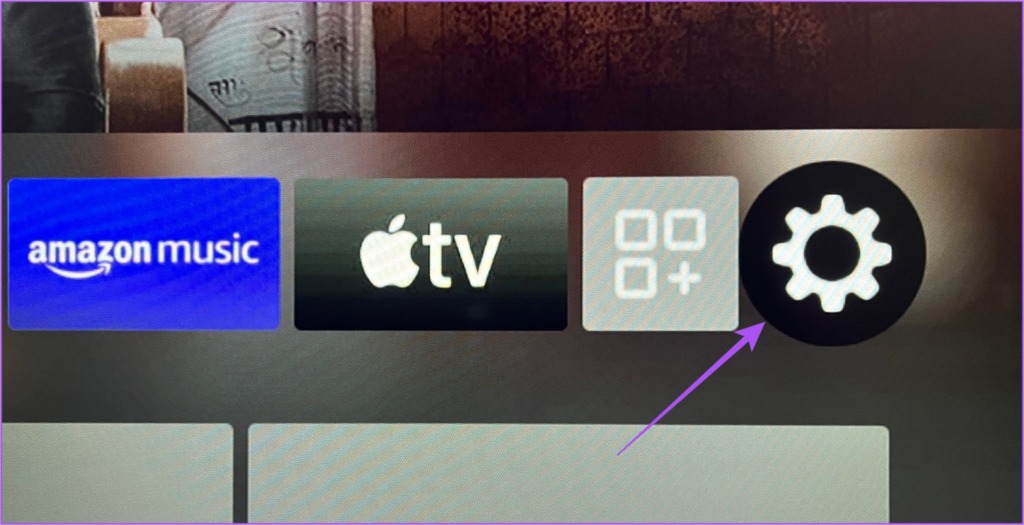
Step 2: Select Applications.

Step 3: Select Manage Installed Applications.
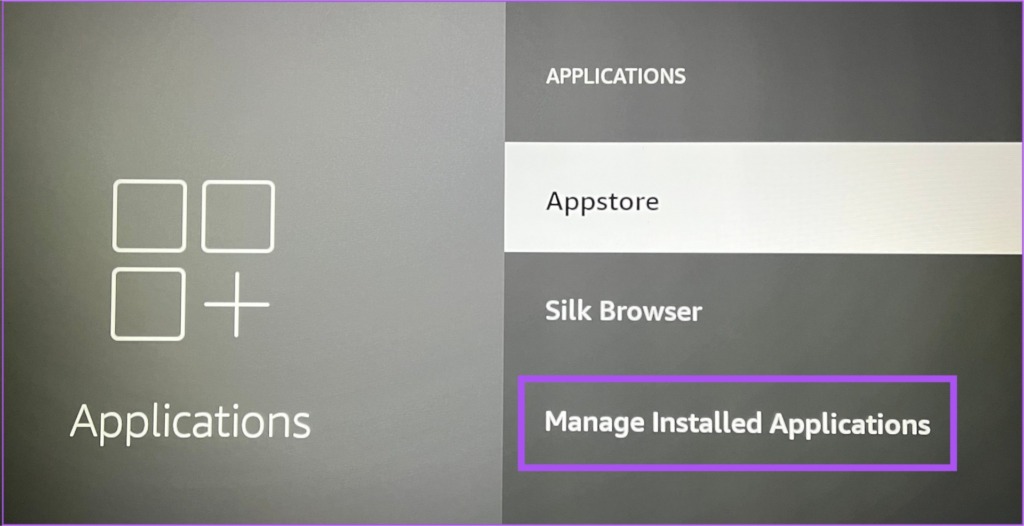
Step 4: Scroll down and select Apple TV.
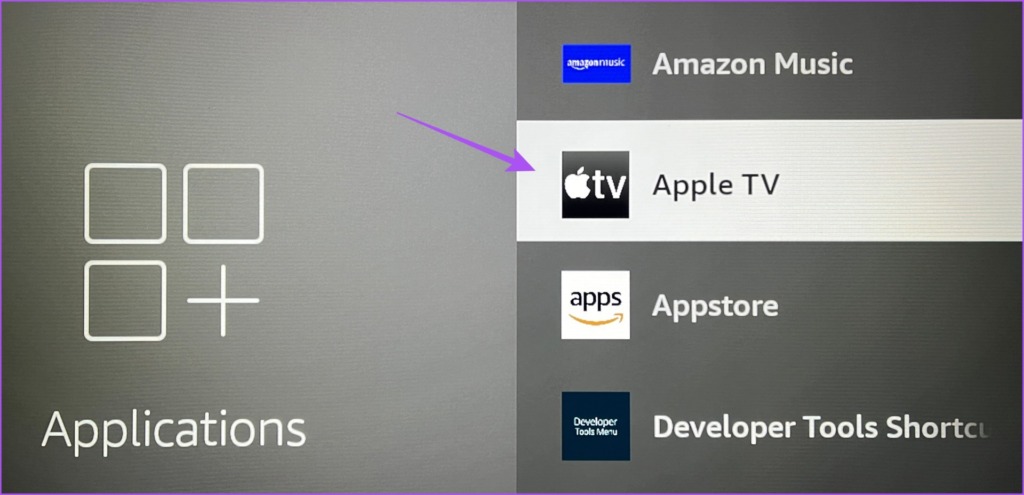
Step 5: Scroll down and select Force Stop.

Step 6: After that, go back to the home screen and relaunch Apple TV to check if the problem is solved.
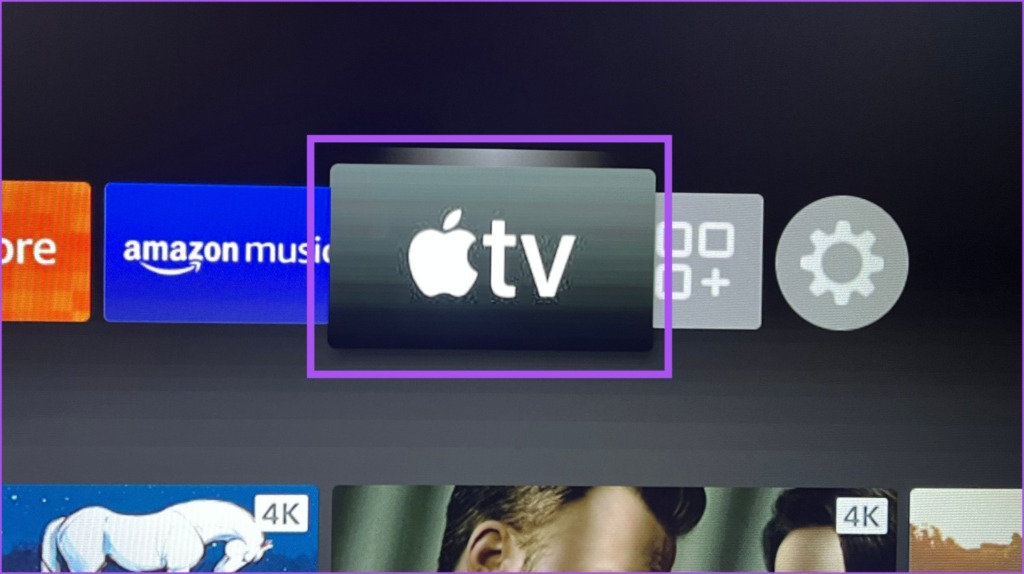
۴. Check if the Device Limit Has Been Exceeded
Your Apple TV+ subscription allows streaming on up to six devices simultaneously. So if your family members or friends are using your Apple ID, the device limit might have exceeded your account. So here’s how you can check the same on your iPhone, iPad, and Mac and remove any device. The steps remain the same for all platforms.
Step 1: Open the Settings app on your iPhone.

Step 2: Tap on your profile name at the top.
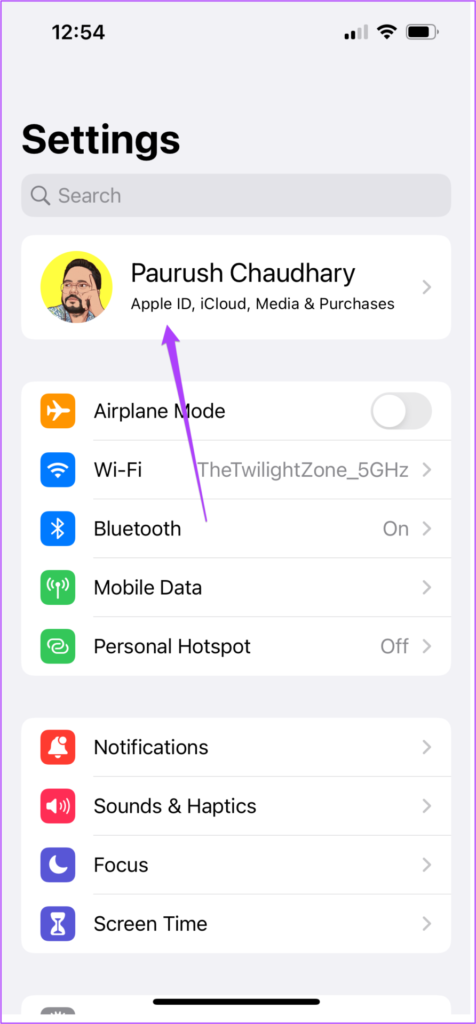
Step 3: Scroll down to see the full list of devices connected with your Apple account.

Step 4: Tap on the device you wish to remove from the list.
Step 5: On the Device Info page, tap on ‘Remove from account.’

Step 6: After that, open the Apple TV app on your Fire TV 4K and check if the problem is solved.
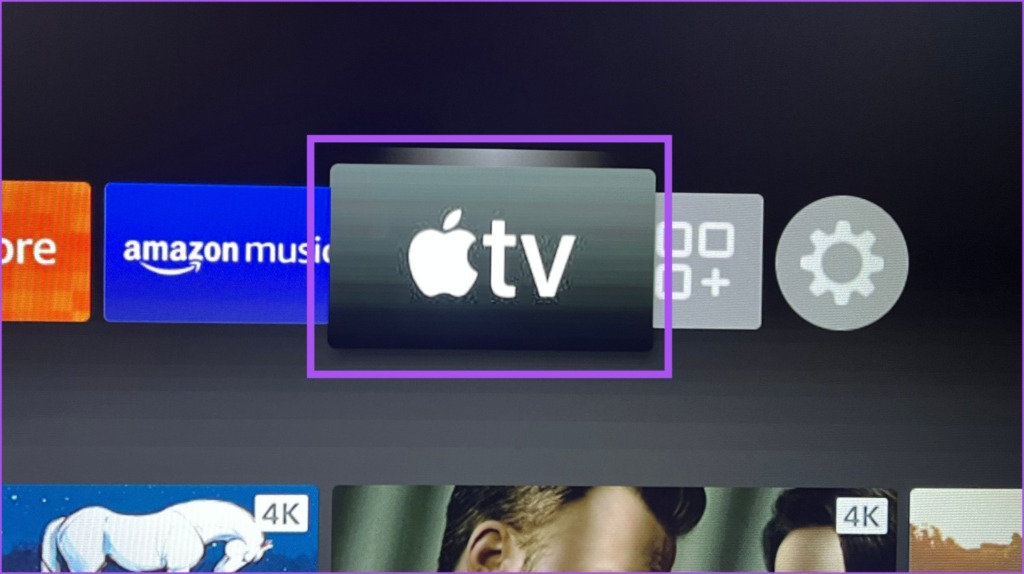
۵. Clear App Cache
The app cache contains all the information about your app usage and preferences. If you are still unable to sign in to the Apple TV app on your Fire TV Stick 4K, here’s how you can try clearing the app cache.
Step 1: Go to Settings on your Fire TV home screen.
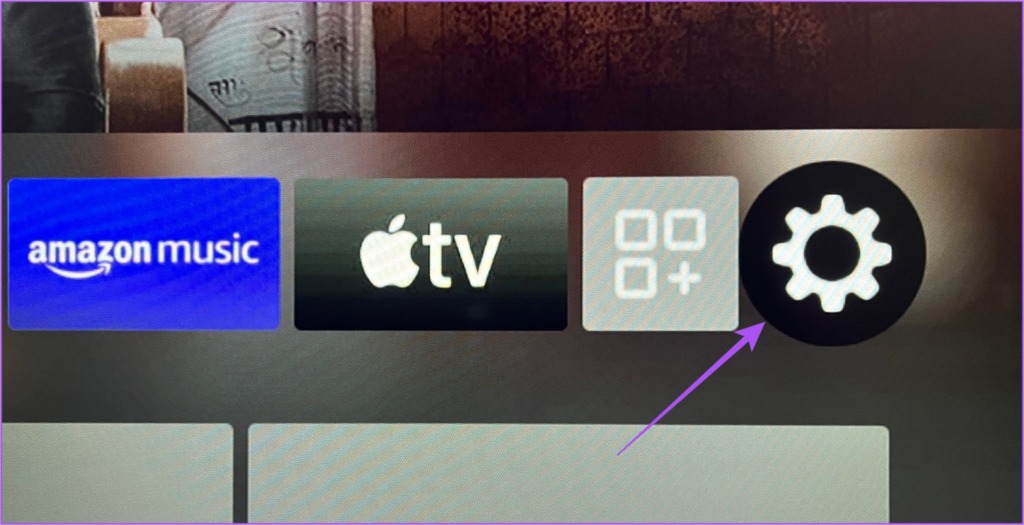
Step 2: Select Applications from the list of options.

Step 3: In the Applications menu, select Manage Installed Applications.
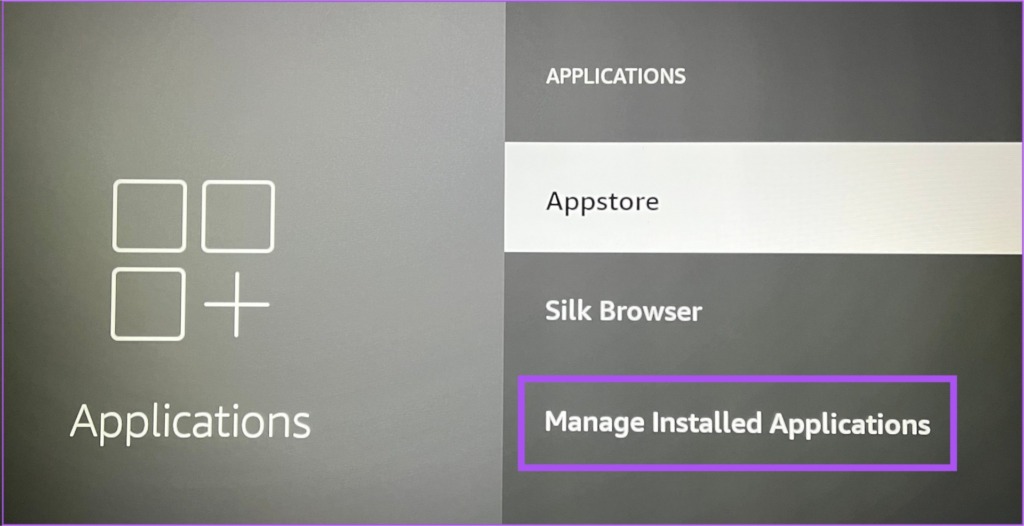
Step 4: Select Apple TV.
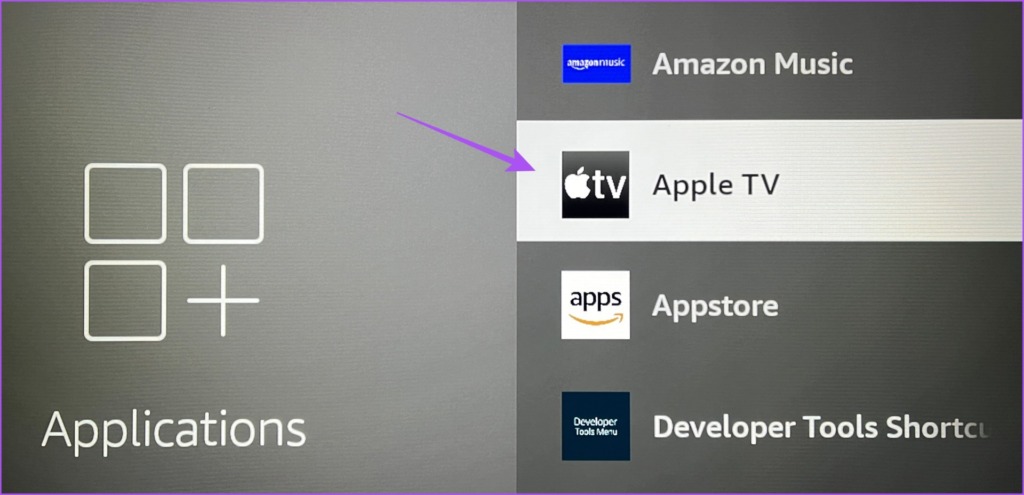
Step 5: Select Clear Cache from the list of options.

Step 6: Go back to the home screen and check if the problem is solved.
۶. Update the Apple TV App
The last resort is to update the version of the Apple TV app. There might be some bugs in the current version of the app that is causing this issue. Here’s how to do it on your Fire TV Stick 4K.
Step 1: Go to the app store on your Fire TV home screen.

Step 2: Select App Library to see the list of all the installed apps on your Fire TV Stick 4K.

Step 3: Select the Apple TV app icon but don’t press Ok on your remote.

Step 4: Press the Hamburger menu (three horizontal lines) icon on your remote to show more options.
![]()
Step 5: Select More Info on your TV screen.

Step 6: If an update is available, download and install it.
Step 7: Go back to the home screen and open the Apple TV app to check if the problem is solved.
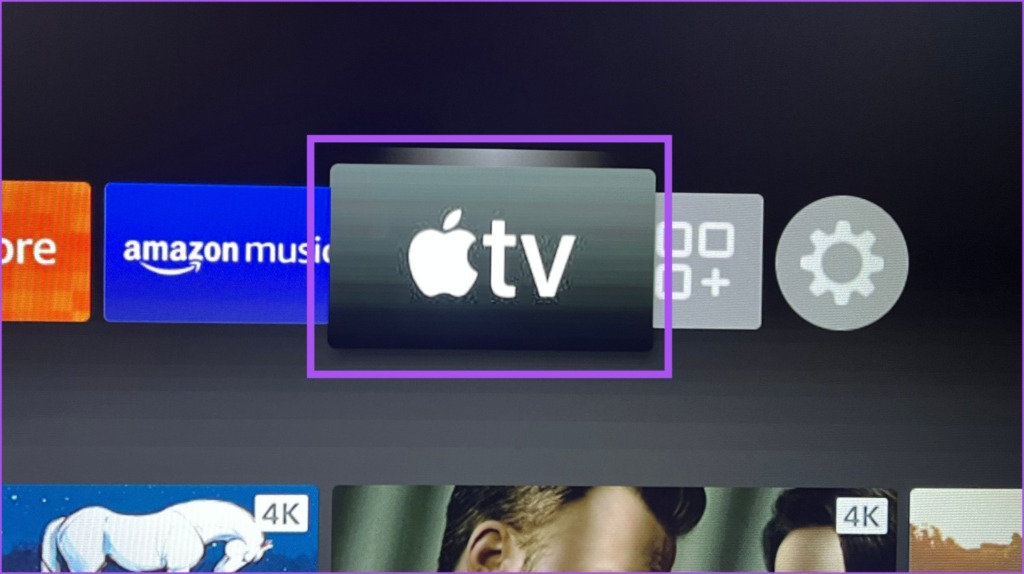
Watch Apple TV on Fire TV 4K
These solutions should let you easily sign in to the Apple TV app on the Fire TV Stick 4K. You can also read our post if your Fire TV Stick 4K is not playing 4K content.



